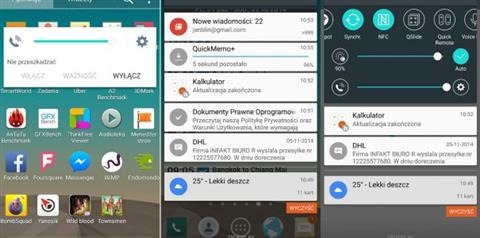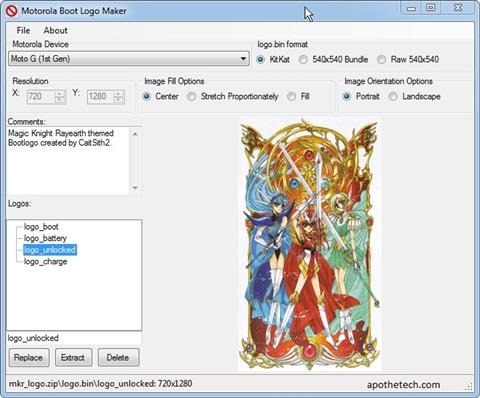The developer behind the Motorola boot logo maker has released an updated version for the Moto X and G 2014 2nd generation models. Here are its features.
* Open Existing Logo.bin files
* Open Existing Flashable zip files
* Create logo.bin files
* Create Flashable zip files
* Export images from Logo.bin / Flash able zips.
Flashing process for Motorola Boot Logo Maker
The application has user friendly user interface and one can easily create boot logos for it. To use it just double click on the tree view entries. Then select the picture and repeat that process for all of the files that would be in logo.bin
You then go to File / Save, and then save either as a .bin file, for flashing using fastboot, or as a Flashable zip file, for flashing using TWRP or CWM. In general, boot_logo is used on a factory locked device, and as a result, you probably should clear that one, as you would be wasting your space.
The logo_battery is your 0-3% indicator when the battery is run dry, and you plug it in to charge. logo_unlock is the actual boot screen logo you see on unlocked devices.
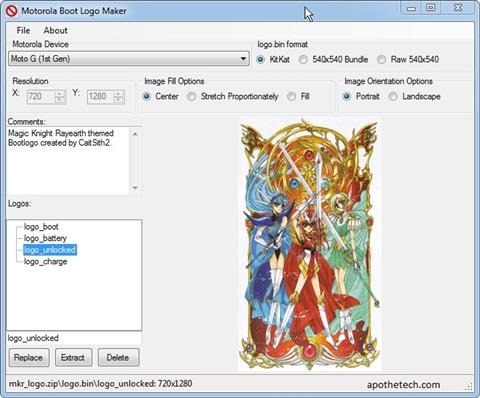
It shall be known that any file more than 4MB logo.bin files will not be created. This is due to device limitation.