It can be incredibly frustrating if you were at a concert recording our favourite band and later on, when you transferred them to computer, you found that most of the pictures you took were blurred? There are many reasons behind this and these include poor lightning conditions, shaky hands and you this damage looks irreversible. Fortunately, there is a way to fix these blurry pictures. While there are myriad software that let you do this but our favourite is Movavi Photo Editor.

Using these tool, you will be able to fix your pictures by few mouse clicks and it will remove the blurriness and enhance the pictures as well. This blurry photo editor is available for both MacOS and windows operating systems.
To start, download the application from the official website for your windows or mac. Mac users will get a DMG file that has to be dragged to the applications folder and this will install the application on the computer. Windows users will get an EXE file. Double click on that file and follow the onscreen instructions to install the application. Fire up the application by double clicking on it.
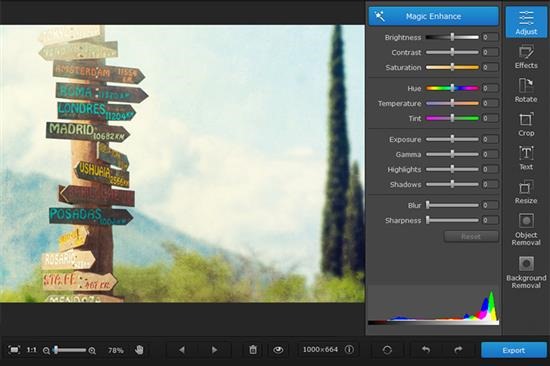
Click on button that says “browse for images” and choose the image you wish to unblur. Alternatively, you can drag and drop pictures on it. You can add multiple pictures to the working area of the application.
Now click on the Adjust tab, go to the Sharpness field and move the slider until it smoothens the image. Movavi Photo Editor smart noise removal algorithm helps cleaning up any of digital noise and gives you crisp, super detailed images with better, stronger presents. Feel free to try out other amazing photo effects like contrast and brightness to further enhance your images.

It is also possible to edit the frame, crop, rotate and level the images. If you were planning to share the pictures online and want to save on bandwidth, you can resize the pictures. This will save your time too as you will be share a lot of pictures in short time interval.
Now it is time to save the corrected image. For that, click on the Export button to save the modified pictures to computer’s hard disk drive. That is it, deblurring pictures was never this easy. You can export your pictures without noise in many types of formats including JPG, GIF, PNG and more.
