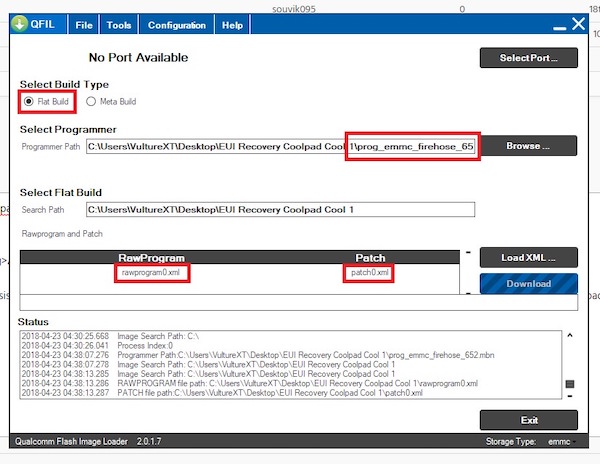
You can install TWRP, a custom recovery on your Coolpad Cool 1 to install custom or third party firmware.
For that, you will need to download and install QFIL software on your windows computer. Now, power off your Coolpad Cool 1.
Now, enable Developer Options on your Coolpad Cool 1. You can do this by going to Setting > About phone and search for Build Number. Then, tap on it for 6-times until it tells you that you are now a developer.
Fire up Developer Option and enable USB Debugging and OEM Unlocking on Coolpad Cool 1.
Now, you will have to download all the necessary ADB Drivers, Qualcomm QLoader Drivers, Coolpad Assistant software, Magisk, EUI Recovery Coolpad Cool 1 and QPST/QFIL.
Press Power + Volume Up + Volume Down button simultaneously and connect Coolpad Cool 1 to PC. This is to connect Coolpad Cool 1 into EDL, also known as Emergency Download Mode.
Make sure Coolpad Cool 1 has been detected as Qualcomm HS-USB QDloader xxxx (COMx) in QFIL software on your computer.
At Select Build Type, select Flat Build
At Select Programmer browse to downloaded recovery folder path and select prog_emmc_firehose_652.mbn inside the folder. Don’t worry, it will only show you this one file only anyways, so just click it.
7. At Select Flat Build, you can load your recovery files by using the Load XML button. Select rawprogram0.xml in the first popup and patch0.xml at the second popup. Again, it will only show you this one file in the popup box so you can’t miss it anyways.
8. After all is set, click the download button and wait for it to finish flashing.
9. After the process finished, boot into your recovery directly by pressing Power button + Volume Up.
10. Flash your preferred rooting package. I use Magisk v16 and it’s working fine with EUI.
