Although iOS devices do not have a screen as large as television, they have excellent image resolution, so they are ideal for enjoying movies during a trip or in your free time, being able to use your iPhone or iPad to watch what you want. From this article, we will tell you several ways about how to transfer your videos from a computer to the iPhone or iPad fast and efficiently.
1. iTunes
To send videos, movies and music to iPhone, you need a special iTunes program. Download it from the official Apple website and install it. Connect iPhone to your PC with the USB cable. Then follow the instructions from the Apple Company.
2. iCloud
iCloud is Apple’s cloud storage. If you put a movie in iCloud, it will be available on all your internet-connected devices. We only need to login and password from the account. They must match the user’s details, which are specified in the iPhone settings.
3. Wifi
To transfer the video over Wi-Fi:
Connect the device to the PC. Subsequently, you can transfer files without connecting to USB. But for the initial setup, you need a cable.
· Open iTunes.
· Go to the device overview.
· Check “Synchronize via Wi-Fi”.
· Click on Apply.
After that, you can send a media file from your computer to iPhone via Wi-Fi (if the devices are on the same network). To do this go to Settings> Synchronization via Wi-Fi. Everything in the iTunes library will be copied to the device memory. You can add new videos, even if the phone is not near the computer.
4. IOTransfer
IOTransfer – As one of the best iTunes alternatives and iPhone management tools that allows you to transfer videos, contacts, photos, music, and more data between your iPhone or iPad and computer.In addition, you can use it to download videos from YouTube, Facebook, etc. and convert them to compatible formats.
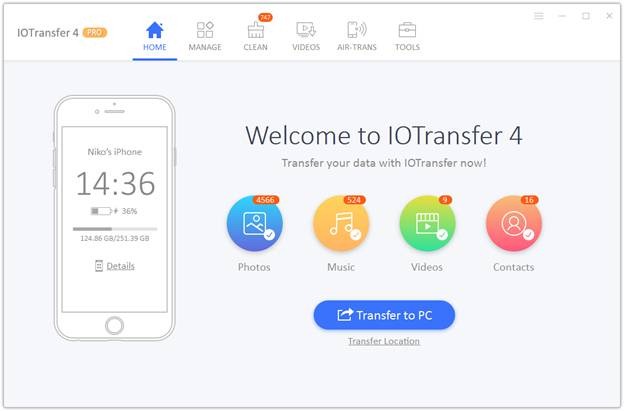
Step 1: Download IOTransferand install it on your PC. You should ensure your iPhone iOS version is running 8 or later.
Step 2: Open IOTransfer and connect your iPhone with a USB cable. After finishing the connection, clickthe Video tab under the Manage page.
Step 3: Click Import to choose the video you want to transfer to iPhone. Then click the Open button to start the transfer.
5. Other ways to transfer your videos to iPhone would be the following:
· Send an email with an attachment. Just open it on the device.
· Storage in Dropbox, Google Drive, OneDrive and more.
· iMessage with the function of sending files.
· Video hosting. Add a video to YouTube and watch it on iPhone. You can also search the App Store for an application that captures browser media.
· Social networks where you can upload videos.
With Apple devices, it is not so easy to transfer files. We need special programs for this but you can still watch your favorite movies on iPhone if you read this article and use the programs that we have indicated.
